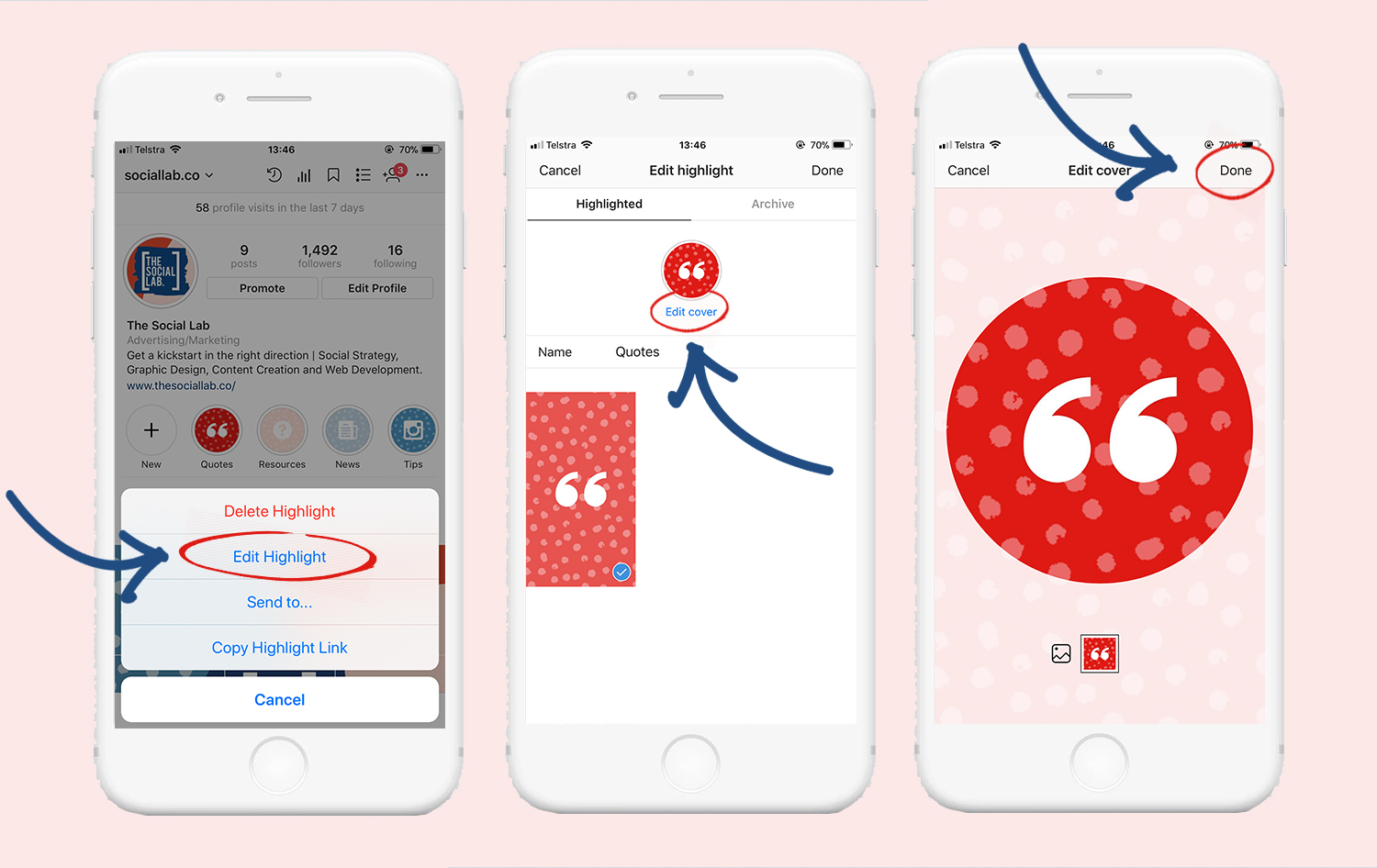Instagram Story Highlights are not one of Instagram’s newest feature (practically prehistoric, having been out since Dec ‘17) but they’ve certainly had a big impact. If you’re still unsure what a Highlight is, or why the hell you might want a special cover for it, here’s a quick recap:
- A Story Highlight is basically just a story that you’ve posted to your Instagram (personal or business account, it works the same) that you’ve decided you want to stick around for more than 24 hours so you save it to your profile in the ‘Highlights’ section
- Highlights sit in nice little circles front and centre under your Instagram bio, creating a fab little opportunity for engagement with your new and existing followers
- They’re a great way to share information about yourself and/or your brand, giving other IG-ers a quick overview of what you’re all about
- You can add multiple Highlights that can house multiple stories. Keep in mind that 5 IG Highlights sit nicely across a standard iPhone screen without having to scroll to the right to keep viewing more. Also, try not to get carried away when adding stories to your Highlights – if you have too many stories in each Highlight, your audience could get a tinsy bit bored and end up tapping through to the end or just dropping out entirely.
- You can name each Highlight whatever you wish (within a 15 character limit), presenting the perfect opportunity to categorize your life/brand/business into neat little snacks
By default, Instagram adds the first image you posted to Highlights as the cover image for that Highlight category. However, if you want a cohesive look to your Instagram (which we know you do, because you’re all about that aesthetic), we suggest adding your own Highlight cover images. How do I do that, you wonder? Don’t worry, we’ve got you (even you tech-illiterate folk up the back there), with this easy step-by-step guide.
Step 1: Turn on the Stories “Archive” feature for your Instagram.
- Open your IG settings
- Go to ‘Story controls’
- Switch on ‘Save to archive’
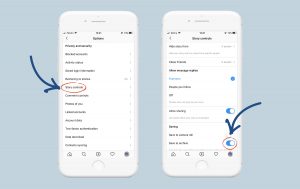
Step 2: Post on your Instagram Story
- Prepare the cover image you want and make sure it’s saved in your Photo Album
- Share the image to your IG Story
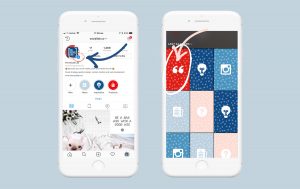
Step 3: Add it to your Highlights
- Add the image to your Highlights when posting to your Story by pressing and holding the ‘Your Story’ button in the bottom left corner, or,
- Add the image to your Story and then click the ‘Highlight’ button in the bottom right corner
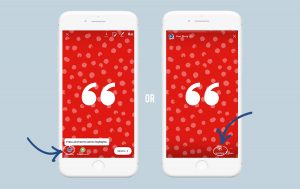
Step 4: Add your cover to an existing Stories Highlight or create a new Stories Highlight
- To add to an existing Highlight, select the Highlight you wish to add it to
- To create a new Highlight, select the “+“ (“New”) button
- For new Highlights, simply create a name for the Highlight and proceed to select ‘Add’
- Repeat this process with chosen images to add a range of new Highlight covers
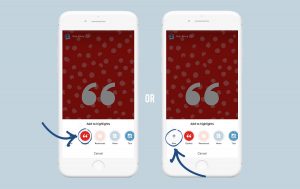
Step 5: Edit the cover
- Press and hold the Highlight you wish you change until an option menu pops up. Select ‘Edit Highlight’.
- Once in the editing area, select ‘Edit Cover’
- Use your fingers to zoom or drag the cover image until it sits to your liking
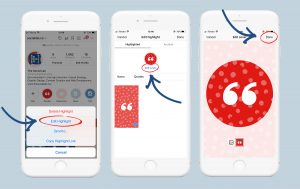
As of recently, you can also opt to change the Highlight cover for another image of your choosing, without needing to add the image to your story.
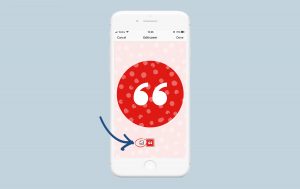
And there you have it! You’re now an IG Story Highlights-pro.
“Wait but how do I get super beautiful on-brand cohesive images that blend seamlessly with the rest of my Instagram aesthetic?” you ask?
“It’s easy,” we respond smugly.
“But I really want sleek and pretty icons and I don’t understand Photoshop and don’t have time to try to figure it out myself with other tools” you scream in frustration.
“Oh, right. We actually make ready-to-use packs of Instagram Story Highlight Covers in a range of colours with icons for every possible category you could ever think of.”
*Shameless product plug coming right up*
We had so many clients coming to us asking to create beautiful Instagram Story Highlights Covers for them that we decided to make some ourselves, for people to use without having to mess about in Photoshop or Canva. To be specific, we created:
- Ready-to-use Instagram Stories Highlights icons, perfectly sized for you IG Highlights – just add to story and go!
- Icons designed and grouped into the following categories: Business, Beauty, Fashion, Travel, Food, Lifestyle, and Occasions.
- Available in White (with black icon), Black (with white icon), and pastel green, pink, blue and purple (with white icon). Each pack comes with all colours, giving you a huge selection to choose from!
Curious to see what they look like? These packs are available for purchase here.
We also love to work with people to create custom Instagram Highlight Covers for their branding. If that sounds like something you’re interested in, get in touch with us here.